How to Create a CPA Campaign
Author: CPAlead
Updated Tuesday, August 1, 2017 at 12:35 PM CDT

Creating a campaign on the CPAlead self serve CPA advertising system allows you to only pay for the result you want.
More than 90% of the CPA offers added to CPAlead are from other networks and advertisers. This means that a majority of our advertisers, like you, look for offers that are performing well on other networks and then add them here. For instance, if you receive a payout from XYZ network for $1.50, you may choose to add the offer into our system for $1.40. This means every time you receive a lead, you earn $0.10. The top advertisers on CPAlead earn about 5% - 10% from each lead. CPAlead automatically decides how much traffic each offer receives based on the offer's performance. For instance, if your offer pays $1.00 and receives a lead every 5 clicks, then your offer's score will be $0.20 or 20 cents earnings per click (EPC). This means that your offer will rank higher than all offers that perform at less than 20 cents per click. If your CPA offer doesn't perform well, it will be removed from our system automatically. Advertisers who continue to submit low performing offers will lose the option to add CPA and CPI offers to CPAlead. We do this to protect our publishers by making sure they are only receiving quality CPA and CPI offers.
Getting Started with CPA Self Serve Advertising
To get started on creating a CPA campaign, log into your CPAlead Advertiser account. If you don't have a CPAlead advertiser account, you can use your CPAlead publisher account or you can create a new one https://www.cpalead.com/cpa_advertising.php.
After you have logged into the CPAlead advertising dashboard, click on CAMPAIGNS in the left menu then select CREATE NEW CAMPAIGN. On this page, select CPA as your CAMPAIGN TYPE from the drop down menu.

Status<
By default, the status is Active. This means that your CPA campaign will be active in our system as soon as it is approved by our staff.
Name
This name is for your own reference only. No one will see this name except for you so you can choose any name you would like to help you remember the campaign.
Title
This is the headline and title for your campaign. The goal here is to create a title that will attract clicks. Keep in mind that your CPA offer will be shown alongside other CPA offers, so you want yours to stand out. For instance, instead of 'Amazon' for a title, you can use '$500 Amazon Gift Card' instead. This will make your offer more attractive to visitors and traffic.
Description
The description describes the offer. So in the example above, we could say 'Complete this survey for a chance to win'.
Image Creative
This image will be displayed alongside the Title and Description of your campaign. To upload and image, simply drag and drop your image onto this square. You will then have the option to zoom in or zoom out to crop your image. We accept almost any image size. Make sure your image is attractive enough to interest visitors and traffic who see your campaign. The goal here is to make people want to click on your campaign. The better the image, title, and description, the more clicks you will receive. Below are some examples of how your CPA offer could appear on a publisher's monetization tool:
Examples of CPA Offers
Below are a few examples of how CPA offers are displayed on CPAlead Publisher Monetization Tools. Here you will see banner ads and offer wall examples. (Not pictured are interstitials, pop unders, push ups, content lockers, direct promotion links, and superlinks)
Banner Example Showing 6 CPA Offers
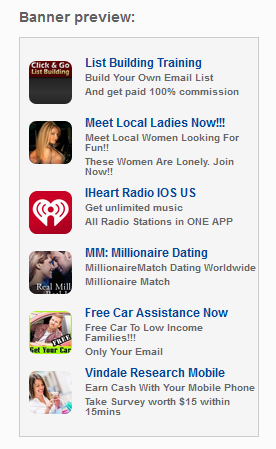
Banner Example Showing 1 CPA Offer
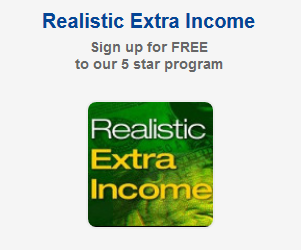
Offerwall Example Showing Many CPA Offers on Different Devices

Offerwall Close Up

Tracking URL
The tracking URL will be the campaign URL you receive from your network. This URL usually includes your Publisher ID with that network and the Offer ID of the offer you are adding as a CPA campaign. For instance, the offer you receive from your network may look like this: http://track.yournetwork.mobi/?aff_id=222&offer_id=999&aff_sub=
In the example above, your affiliate ID with the network is 222 and your offer ID is 999. In this case, aff_sub will be the transaction ID. This is the unique transaction ID that is assigned to every click in the system and is only created upon click. When the click becomes a lead, you will need to postback the ID back to us so we know to credit our traffic source with the lead. If this is not setup correctly, your campaign wont get a lot of clicks and you may lose the option to add CPA and CPI campaigns in CPAlead.
So in order for CPAlead to provide you with the unique click ID, you need to use our {click_id} macro. This macro will automatically insert the unique CPAlead transaction ID in your URL, which will then let your network know which transaction ID needs to be rewarded in the event of a conversion / lead. In the example above, you would append the offer URL to this structure: http://track.yournetwork.mobi/?aff_id=222&offer_id=999&aff_sub={click_id}
Optional Macro: {publisher_id} This is the ID of the traffic source the clicks and installs are coming from. Using the publisher ID, you can disable undesirable traffic sources inside the Traffic Sources report.
Global Postback URL
The Global Postback URL is a URL you need to COPY and PASTE onto the network you received the offer from.
Once you have copied the URL, you need to log into the network you received your offer from and PASTE this as your postback URL. Your network will then trigger this URL when they detect a lead or conversion. The URL will need to be populated with the CPAlead click ID so we know which click turned into a lead, this allows us to properly credit our publisher who sent you traffic. If the postback doesn't work correctly, the publisher will never be paid for the lead and your offer will likely be removed from our system for poor performance.
So for instance, if your network uses aff_sub instead of click_id, then you'll want to change the postback we give you
From: https://cpalead.com/postback/advertiser/fa46a083e9c2vewe424dcf77274c6694?click_id={YOUR_TRACKING_PLATFORMS_MACRO}
To: https://cpalead.com/postback/advertiser/fa46a083e9c2vewe424dcf77274c6694?click_id={aff_sub} Above is EXACTLY how the Postback URL would appear on the network you received the offer from if they use aff_sub for their transaction ID. To place the URL, first you paste it, then you edit the end of the postback URL to use THEIR macro, in this example, aff_sub. Some networks may call it transaction_id some may call it aff_click, if you don't know what they call it, just ask your affiliate manager on that network.
Now lets say when your visitor clicked on your offer, the unique click ID that was generated was 8379266. Since your network, in this instance, stores this ID as aff_sub in their database, when they postback to notify us of a lead, it will appear as: https://cpalead.com/postback/advertiser/fa46a083e9c2vewe424dcf77274c6694?click_id=8379266
Notice how they automatically populated the CPAlead click ID? This means when they trigger this URL, CPAlead will then know that this unique click ID, 8379266, has turned into a lead. From this unique click ID, CPAlead knows which publisher to reward. The more a publisher is rewarded from your offer, the more likely they are to continue to promote it.
Country Targeting
When selecting a country, be sure to only target the countries that your offer is allowed to be promoted to. If you choose countries that your offer doesn't support, chances are your network wont pay you for these leads and may even redirect any click you receive. Please only select up to 3 countries. If you select more than 3, your campaign is likely to be denied. Generally the fewer the countries you select, the better your offer performs. We would actually prefer you create a separate campaign for each GEO if you have the time to do so.Device Targeting
Select which device this CPA campaign is available to. For CPA campaigns, you can only select 1 device. If you wish to target more than 1 device, you will need to create another campaign. Only our CPC system supports the targeting of all 3 devices for 1 campaign.
Payout (CPA)
This is the payout of your offer. Please keep in mind that our top advertisers make their money through small margins. This is because the CPAlead system prefers offers that pay our publishers well. If your campaign pays well and performs well, you will receive a lot more traffic than a campaign that doesn't. We also keep track of advertisers who submit great performing campaigns and we reward them by approving their campaigns quickly. Advertisers who submit low performing campaigns may lose the ability to add CPA and CPI offers to our system. Please give CPAlead your best payout and we'll reward you with traffic volume.
Daily Leads
This is the number of leads you wish to receive a day. We recommend starting low and asking your network/advertiser about the compatibility of their offer with our traffic. If they are happy with the traffic they are receiving, then increase the number of daily leads. If they are not happy, please stop your campaign immediately. It's always best to test, then ask, then to receive a reversal from your advertiser at the end of the month. Since CPAlead is not managing this relationship with your network or advertiser, CPAlead is NOT responsible for ANY reversals for any reasons. So please test every offer first before committing to a larger budget. Alternatively, if you cannot find an offer that works well with our traffic, we will provide you with a refund of your remaining advertiser balance.
Boost Campaign
Boosting your CPA campaign in our self serve CPA advertising system will put your campaigns above all other offers for 3 hours in the Country and Device combination you selected. The idea behind this is to allow your campaign (once approved) to be quickly discovered which will allow it to have stats and to be ranked in our system. If your campaign performs well in in the GEO and device combination you selected, it should continue to receive traffic long after the boost is over. If your campaign doesn't perform well, it might stop receiving traffic as soon as the boost is over.
Pro Tips for Self Serve CPA Advertising
1. Provide Your Best Payout
Always provide CPAlead with your best payout. The better your payout, the better chance your offer will have of performing well in our system. Keep in mind that 10% of CPAlead offers receive over 80% of the traffic. You want to be in this 10%.
2. Test CPA Campaigns First
Use a small test budget with every campaign before committing to a larger budget. It's always best to test with a small budget, ask your network / advertiser if the traffic is compatible with their CPA offers, and if it is, increase your budget. If it's not, then find another offer or network.
3. Manage Your CPA Traffic Sources<
You can activate and deactivate traffic sources using the SOURCES option in the left menu. Please make sure you are passing the {publisher_id} macro in your tracking URL so you know which CPAlead publisher is sending you clicks and leads. Also please note that you have the ability to blacklist publisher IDs across all of your campaigns. Within the CPA/CPI Sources report, you will see a Red Button to blacklist publishers across all campaigns in the upper right hand corner.
4. Keep Your CPA Offer Active
Every time you edit your offer, whether you're changing the payout or changing the title, your offer will need to be approved again. When your offer is removed and put into 'Pending' status, you will not receive clicks and any publisher who was promoting your offer will NOT receive any leads from it. Many advertisers lose ALL momentum when they edit their campaign, run out of budget, or set too small of a daily lead limit. It is in your best interest to keep your campaign active.
5. Know Which CPA Offers Work with CPAlead
Make the most out of your time by submitting campaigns that we NEED and perform well in our system. You can see a list of our Top Category / Device combinations by logging into your advertising account and clicking on 'Top Categories' in the left menu. Please pay attention to the notes at the top of the 'Top Categories' page.
6. Be Mindful of Your Reputation
CPAlead will keep track of how many conversions you have successfully posted backed to our publishers and how many offers you have put into our system. If we see you are submitting under performing offers, we may remove your ability to add CPA and CPI offers to our system. We do this to make sure our publishers only have access to the best CPA and CPI offers.
7. Pay Attention to Reasons for Rejection
When we reject a campaign, we will include the reason why. This notification will be sent to your email. Please make sure you pay attention to the reason as this will help you save time in the future.
8. Keep Your CPA Advertising Account Funded
When your advertising account runs out of funds, all of your offers will be paused and anyone who is promoting your offer will start having terrible results. If you want to keep the momentum going, keep a healthy balance and plan ahead.
9. Save Money by Making Larger Deposits
When you submit a large balance, you will receive a bonus. If you plan on spending the money anyway on CPAlead, then it's best to take advantage of this feature.
10. Choose Titles, Descriptions and Creative Image that Attract Clicks
Remember that the information you provide us will be used to "sell" your offer to traffic. If you want their clicks, you have to earn them. Make sure your title, description, and image are attractive.
11. Use Voluum or Another 3rd Party Platform for Tracking
Exposing your traffic source (CPAlead) to your advertiser or network can be risky. They may choose to work with us directly and completely cut you out of the equation or even reverse on you simply because they do not like us and they have an opportunity to make a competitor look bad. That is why many experienced affiliate marketers conceal their traffic sources using 3rd party tracking platforms like Voluum. Voluum works as an intermediary so all clicks your advertising network sees are from voluum, and all offers CPAlead sees are from Voluum as well. We at CPAlead are not interested in where you are getting your offers from nor would we circumvent you from an offer source, but if you truly want peace of mind, it's always better to conceal your CPA offer sources.
Noticed an error or an aspect of this post that requires correction? Please provide the post link and reach out to us. We appreciate your feedback and will address the issue promptly.
Check out our latest blog posts:
Tutorials CPAlead
How to Set Up Postback for CPAlead.com Offerwall: A Simple GuidePublished: Sep 20, 2024
Tutorials CPAlead
A Complete Guide to CPA and CPI Offers: How They Work in Affiliate MarketingPublished: Jun 14, 2024
News CPAlead
Enhancing Your App Store Performance Through Re-engagement of Existing UsersPublished: Feb 26, 2023
News CPAlead
Leveraging CPI Offers for Increased Mobile App Installs: A Comprehensive GuidePublished: Feb 17, 2023
News CPAlead
CPI Offers 101: An Overview of Cost Per Install in the Mobile App IndustryPublished: May 19, 2022



















